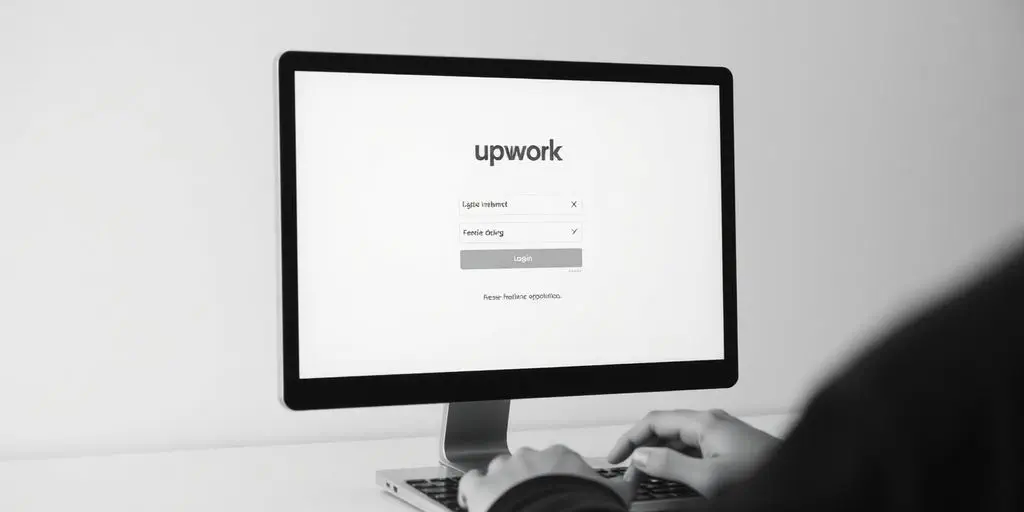
Mastering Your Upwork Login: Tips for Seamless Access to Your Freelance Opportunities
Logging into Upwork should be a straightforward process, but sometimes it can feel like a maze. Whether you’re new to freelancing or a seasoned pro, knowing how to access your Upwork account easily is key to landing your next gig. In this article, we’ll cover everything from setting up your account to troubleshooting common login issues, ensuring you can focus on what really matters: your freelance work.
Key Takeaways
- Create a strong password and keep it secure.
- Utilize two-factor authentication for extra security.
- Clear your browser cache if you encounter login issues.
- Make sure your internet connection is stable before logging in.
- Use the Upwork mobile app for on-the-go access.
Navigating The Upwork Login Process

Let’s get you logged in and ready to find some work! The Upwork login process is pretty straightforward, but there are a few things you should know to make it smooth. We’ll cover creating an account, what to do if you forget your password, and how to set up two-factor authentication for extra security.
Creating Your Upwork Account
First things first, you need an account. Head over to the Upwork website and click the “Sign Up” button. You can sign up with your email address or use your Google or Apple account. Just fill out the required info, like your name, email, and a strong password. Make sure you read and agree to the terms of service. After that, you’ll need to verify your email address. This step is important to activate your account.
Recovering Your Password
We’ve all been there. You try to log in, but you can’t remember your password. No sweat! Upwork has a simple password recovery process. Just click the “Forgot Password” link on the login page. Enter the email address associated with your account, and Upwork will send you a password reset link. Check your inbox (and spam folder, just in case), click the link, and create a new password. Easy peasy!
Understanding Two-Factor Authentication
Want to make your account super secure? Turn on two-factor authentication (2FA). This adds an extra layer of protection. Even if someone knows your password, they won’t be able to log in without a code from your phone or another device. To set it up, go to your Upwork settings and find the “Security” section. Follow the instructions to enable 2FA using an authenticator app like Google Authenticator or Authy. It might seem like a hassle, but it’s worth it for the peace of mind. You can also explore employer of record options to streamline your hiring process.
Troubleshooting Common Login Issues
It happens to the best of us. You’re ready to work, but something goes wrong with your Upwork login. Don’t panic! Here’s how to handle some common problems.
What To Do If You Can’t Log In
First, double-check that you’re using the right email and password. It sounds obvious, but typos happen! If you’re sure the info is correct, try these steps:
- Use the “Forgot Password” link. Upwork will send you an email to reset it.
- Check your email’s spam or junk folder. The reset email might be hiding there.
- Make sure your Caps Lock key isn’t on. Passwords are case-sensitive.
If you’ve tried everything and still can’t log in, contact Upwork support. They can help you figure out what’s going on with your account.
Clearing Browser Cache
Sometimes, your browser saves old data that can mess with the login process. Clearing your cache and cookies can fix this. Here’s how:
- Find your browser’s settings menu (usually in the top right corner).
- Look for “Privacy” or “History.”
- Find the option to clear browsing data, cache, and cookies.
- Select a time range (like “All time”) and clear the data.
After clearing, restart your browser and try logging in again. This often solves weird login issues.
Checking Your Internet Connection
This might seem obvious, but a bad internet connection can prevent you from logging in. Here’s what to check:
- Make sure you’re connected to Wi-Fi or have a stable internet connection.
- Try restarting your router or modem.
- Run a speed test to see if your internet is working properly. There are many alternatives to Upwork, but you need a working internet connection to use them.
If your internet is slow or unstable, that could be the reason you can’t log in.
Enhancing Your Upwork Security
Freelancing is great, but staying safe online is key. Let’s look at some simple ways to keep your Upwork account secure. It’s all about protecting your hard work and your earnings.
Setting Strong Passwords
Your password is the first line of defense. Make it a good one! Don’t use common words or dates. Mix upper and lowercase letters, numbers, and symbols. A strong password is long and random. Think of it as a secret code only you know.
Using Password Managers
Password managers are super handy. They create and store strong passwords for you. You only need to remember one master password. Plus, they can fill in your login info automatically. It’s like having a digital bodyguard for all your accounts. Consider using a password manager to keep your account safe.
Enabling Account Alerts
Upwork can send you alerts about unusual activity. This could be a login from a new device or a password change request. If you get an alert you didn’t expect, change your password right away. Think of it as an early warning system for your account. It helps you catch problems before they become big issues.
Security is an ongoing process, not a one-time thing. Regularly review your Upwork security settings and update your password. Stay informed about the latest online safety tips to protect yourself from scams and fraud.
Optimizing Your Upwork Profile

Your Upwork profile is like your digital handshake. It’s often the first thing clients see, so you want to make a good impression. Think of it as your storefront. A messy, incomplete storefront won’t attract many customers, right? Same goes for your Upwork profile. Let’s make it shine.
Completing Your Profile
Don’t leave any section blank. Seriously. Fill out everything. Add a professional photo. Write a clear and concise summary. List your work history. The more complete your profile, the more trustworthy you look. A complete profile shows you’re serious about freelancing.
Adding Relevant Skills
Be specific about your skills. Don’t just say “writing.” Say “blog post writing,” “technical writing,” or “copywriting.” The more specific you are, the easier it is for clients to find you. Think about what clients search for when they need someone like you. Use those keywords in your skills section. It’s like freelance business marketing.
Showcasing Your Portfolio
Your portfolio is where you show off your best work. Include a variety of projects that demonstrate your skills. If you’re a writer, include blog posts, articles, or website copy. If you’re a designer, include logos, websites, or graphics. Make sure your portfolio is up-to-date and showcases your best work. If you don’t have much experience, consider doing some pro bono work to build your portfolio.
A strong portfolio can make or break your chances of landing a job. It’s your chance to prove you can deliver quality work. Don’t underestimate its importance.
Staying Logged In On Devices
It’s super handy to stay logged in, right? Makes life easier. But you also want to be safe. Let’s look at how to do both on Upwork.
Using Remember Me Features
Most sites, Upwork included, have a “Remember Me” box when you log in. Check it! It keeps you logged in for a while. Just don’t do it on a public computer! That’s a big no-no.
Managing Sessions Across Devices
Ever wonder if you’re logged in somewhere else? Upwork lets you check. You can see all your active sessions. If you see one you don’t recognize, kill it! It’s like a remote control for your logins.
Logging Out Safely
When you’re done, log out. Simple, right? Especially on shared devices. Don’t just close the browser. Find the logout button and click it. It’s the best way to secure portal access and keep your account safe.
Always log out on public computers. It’s better to be safe than sorry. Someone could access your account if you don’t.
Utilizing Upwork’s Mobile App

Upwork has a mobile app. It lets you work on the go. It’s pretty handy.
Downloading The App
Getting the app is easy. Just go to the App Store or Google Play. Search for “Upwork.” Download and install it. You’re all set.
Logging In On Mobile
Logging in is just like on your computer. Use your email and password. You can also use two-factor authentication if you have it set up. It’s a good idea for security.
Navigating The App Interface
The app is simple to use. The home screen shows your jobs. You can check messages. You can also submit proposals. The app lets you do most things you can do on the website.
The Upwork app is a great way to stay connected. You can respond to clients fast. You can also find new work. It’s like having Upwork in your pocket.
Connecting With Clients After Login
So, you’re logged in! Now what? It’s time to connect with clients and land some work. Here’s how to make the most of your Upwork access.
Finding New Job Opportunities
Upwork has a lot of jobs posted. It can feel like a maze. Use the search filters! Narrow down your search by skill, budget, and client location. This helps you find jobs that are a good fit. Don’t just apply to everything. Be picky. It saves you time and effort.
Responding To Client Messages
Got a message? Great! Respond fast. Clients like that. Be polite and professional. Answer their questions clearly. Show them you understand their needs. A quick, thoughtful reply can make a big difference. Remember, first impressions matter.
Managing Proposals Effectively
Proposals are key. Don’t send the same one to everyone. Tailor each proposal to the specific job. Highlight your skills and experience. Explain why you’re the best person for the job. Proofread! Typos look bad. Also, consider that users receive free Connects when they secure an interview with established clients on Upwork. A well-crafted proposal shows you’re serious and professional.
Think of your proposals as mini-sales pitches. You’re selling yourself, so make it good. Show clients why they should pick you over everyone else. Be confident, but not arrogant. Be clear, but not boring. Make it easy for them to say “yes.”
After you log in, it’s important to keep in touch with your clients. This helps build trust and makes your work relationship stronger. You can send them updates, ask for feedback, or just check in to see how they are doing. Want to learn more about how to connect with your clients effectively? Visit our website for tips and resources!
Wrapping It Up
So there you have it! Mastering your Upwork login doesn’t have to be a headache. With a few simple tips, you can breeze through the process and get right to what you love—freelancing! Remember to keep your password safe, use two-factor authentication, and don’t hesitate to reach out to Upwork support if you hit a snag. The more you practice, the easier it gets. Now, go out there and snag those gigs!
Frequently Asked Questions
How do I create an Upwork account?
To create an Upwork account, visit the Upwork website and click on the ‘Sign Up’ button. You can register using your email address or a social media account.
What should I do if I forget my Upwork password?
If you forget your password, go to the Upwork login page and click on ‘Forgot Password?’ Follow the instructions sent to your email to reset it.
What is two-factor authentication and how do I set it up?
Two-factor authentication adds an extra layer of security. To set it up, go to your account settings, find the security section, and follow the prompts to enable it.
Why can’t I log in to my Upwork account?
If you’re having trouble logging in, check if your email and password are correct. If they are, try clearing your browser cache or resetting your password.
How can I keep my Upwork account secure?
To keep your account safe, use a strong password, enable two-factor authentication, and avoid sharing your login details with anyone.
What should I do if I want to log out of Upwork on all devices?
To log out of Upwork on all devices, go to your account settings, look for the security section, and select the option to log out from all devices.
Ready to Hire Top Tech Talent?
Get access to pre-vetted developers, designers, and tech experts from leading companies.
Contact Us